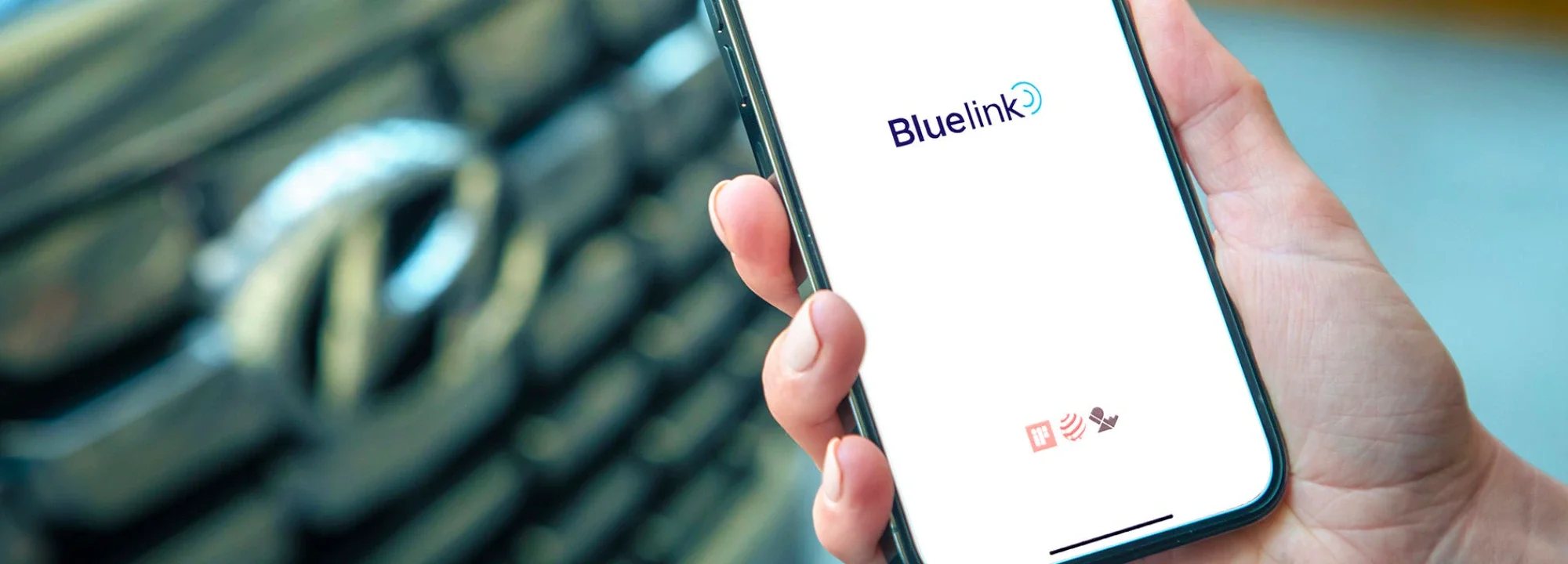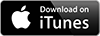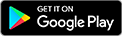Experience next level connectivity with Bluelink™
Whether you’re connecting from the comfort of your couch or enjoying the convenience if features that help with your everyday drive, you’ll love the smart tech included in your new Hyundai – now available on selected Hyundai Models.
Before you drive.
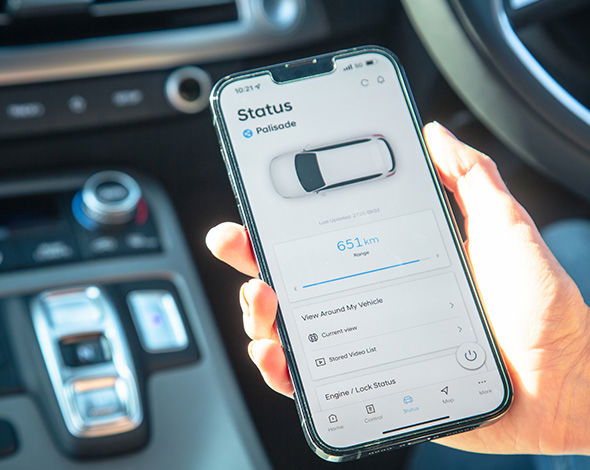
Vehicle status.
Wherever you are*, you can find out the status of the important control systems of your Hyundai – such as tyre pressure, battery and airbags – via Bluelink™ Vehicle Reporting to your app.* You can also easily access status information such as fuel level and distance to empty[P7], as well as a top view diagram showing doors open/closed or locked/unlocked and windows or boot open/closed*. If you have an electric vehicle, you can view your vehicle’s charging status and how much range[P8] it has all through the Bluelink™ app*[P1].

Plan your trip ahead.
The Bluelink™ app[P1] offers a ‘Send To Car’ feature, so you can load your trip details to your Hyundai’s Sat Nav from your home or workplace. When you get behind the wheel, you’re already tuned on which route to take*. If you have an electric vehicle, you’ll even be able to schedule the charge so that you’re all charged up before you hit the road.[P1] [P9]
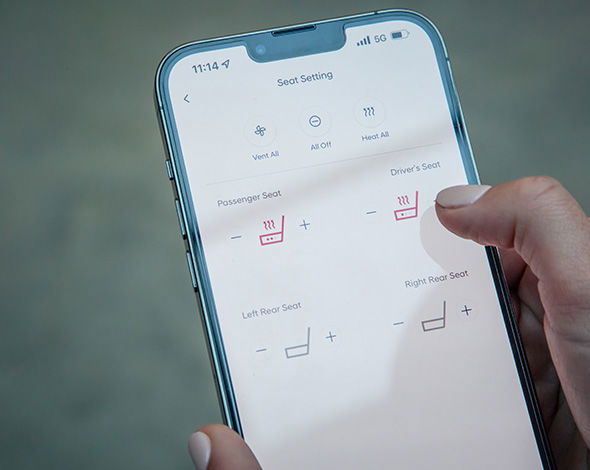
Remote climate control[P2]*.
With the Bluelink™ app[P1] you can remotely control your Hyundai settings from anywhere. Slide into comfort by pre-heating (or cooling) your Hyundai with a touch of a button on the Bluelink™ app[P1]. Perfect for those chilly mornings or toasty afternoons to make your driving experience start with optimal comfort.
While you drive.
After you drive.
Remote[P2] door lock/unlock*.
You will never have to worry “Did I lock the car?” again with the Bluelink™ app[P1]. If you do forget to lock up, the app will send a push notification reminder to your smartphone. No matter where you are, you can lock (or unlock) your Hyundai with a PIN or Biometric authentication. The App can even close or open your windows for you.
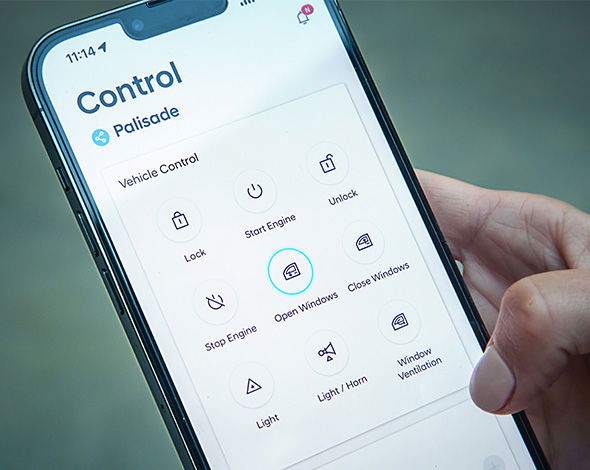
Find my car.
It’s so easy to forget where you parked your car, but the Bluelink™ Find My Car feature can guide you back to where you parked it. It’s another of life’s little stresses removed because you chose a Hyundai.
If you have to park your Hyundai a distance away from your destination (such as a major sporting field or crowded city location) you can use the Bluelink™ app[P1] to continue guiding you on your smartphone. Using Augmented Reality or Google Maps the app can guide you as you walk to your destination.
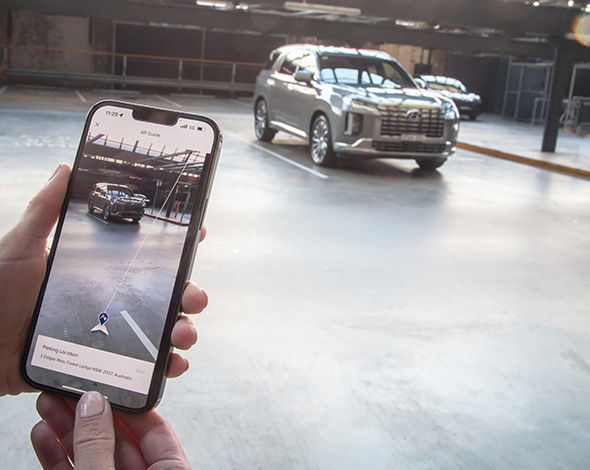
Alarm notification.
Bluelink™ monitors the security of your Hyundai 24/7, so if it detects someone trying to break in and the door locks are compromised or opened, you will be alerted on your smartphone*.
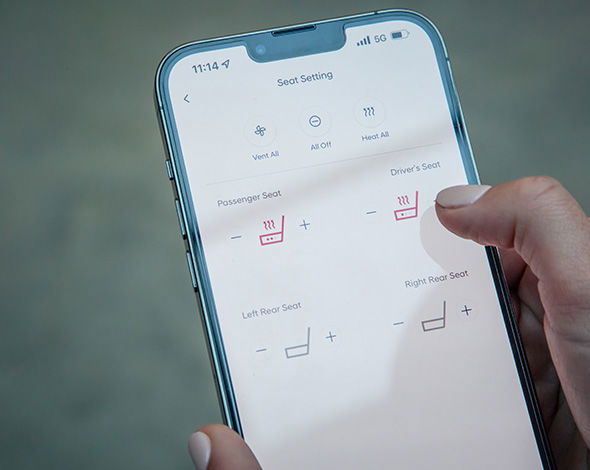
Personalised by you for your Hyundai*.
With the Hyundai Bluelink™ app[P1] you can personalise all your driving and lifestyle settings for next level convenience.
My trips.
Want to know how far you drove last month? Or what is the average time to and from work? No problem. Your Bluelink™* app[P1] has all the handy-to-know answers including trip histories, journey times, distances driven, average speeds and top speeds.
User profiles.
With Bluelink™, you’ll never lose a setting because your profile and car settings are saved to the Bluelink-Cloud as a back-up. You can also transfer your preferences to any other Hyundai with Bluelink™.
Calendar integration.
Packed calendar? Bluelink™ helps ensure you’ll never miss a date. It synchronises your calendar and shows it on your Bluelink™* app[P1] home screen, so you’re not tempted to tap and swipe as you drive. You can even send your appointments addresses directly to your sat nav for instant directions.
User personalisation.
The Bluelink™* app[P1] is totally customisable, so you can program it to exactly how you want it – including your favourite features such as turning the climate control on before you get to your Hyundai.
FAQ’s.
What is Bluelink and how does it work?
Bluelink is the telematics system found in selected Hyundai models. Bluelink allows you to connect with your vehicle because your vehicle is fitted with a modem containing a SIM. The modem and SIM are embedded in the vehicle and just like other parts of a vehicle, are fitted at the factory, and allow the vehicle to connect with a mobile network.
There are two ways you can activate Bluelink services:
a. Via the vehicle infotainment system; or
b. By downloading the Bluelink App, creating a Bluelink Account, and linking it to your vehicle (much like what you do when you pair your smartphone to your vehicle).
To access the full range of Bluelink services (including remote services) you need to activate Bluelink by downloading the Bluelink App, create a Bluelink Account and link it to your vehicle.
From your vehicle’s Bluelink connected infotainment system, you can view live traffic, weather forecasts and point-of-interest (POI) search. If you link the vehicle to your smartphone, you can access Bluelink remote features.
Available services may vary depending on model and vehicle specification.
We are adding new functionalities and features to Bluelink over time, to make the service as useful and helpful as possible to customers.
What does the system cost to access?
You may use the Bluelink services after you have activated Bluelink and for a period of five (5) years beginning from the date of first registration of the new vehicle (“Complimentary Period”).
At the end of the Complimentary Period, we will notify you of the terms of your subscription (including fees and payment options) for your continued use of the Bluelink services. If you notify us that you do not wish to continue to use the Bluelink services at the end of your Complimentary Period, we have the right to disconnect your Bluelink device.
What is the SOS emergency service?
In the event of a genuine emergency, press the dedicated SOS button to speak with a third-party emergency assistance call centre who will speak to you to determine what help you need. Your vehicle must have a working electrical system, including adequate battery power and mobile network coverage for the Bluelink device (connected modem) to operate. Your vehicle is only able to establish calls with Hyundai’s appointed third party emergency assistance call centre.
You are responsible for the costs of any emergency services requested by you, or by anyone using your vehicle including as a result of an automatic collision notification or when you press the SOS button. Hyundai cannot guarantee responses from emergency providers.
(Not available if Bluelink services are disabled or terminated.)
How do I activate Bluelink?
You can activate Bluelink by either the vehicle infotainment system or through the Smartphone App.
Registration through the infotainment system is simple and customers can use a limited set of services. To use all services (including remote services), you will need to download the Bluelink App, create a Bluelink Account, and link it to your vehicle (much like what you do when you pair your smartphone to your vehicle).
To activate Bluelink via the vehicle infotainment system, you need to follow the following steps: 1. Turn on the vehicle’s ignition. 2. Go to your home screen on your in-vehicle infotainment system and go to ‘Settings’. 3. Select the ‘Bluelink’ icon. 4. Select ‘Activate Bluelink’. This will show Bluelinks’ terms of use. Read these carefully and click ‘Agree’. 5. Read the Privacy Collection Notice – Bluelink carefully and if you agree to all the information, click ‘Agree’. 6. Click ‘Next’. The screen will display ‘Bluelink successfully activated’. 7. Click ‘Ok’ to go to home screen.
You are now ready to use some of the Bluelink services such as Auto Collision Notification (ACN) to the call centre, SOS, vehicle diagnostics, real time traffic and navigation maps.
To activate Bluelink via the Bluelink Smartphone App:
1. Follow the Bluelink in-vehicle activation steps as outlined above. 2. Download the application “Hyundai Bluelink Australia” in the Google PlayStore or Apple App Store from your smartphone. 3. Open the Bluelink App and, if you don’t have a Bluelink Account already, begin the registration process by creating a Bluelink user profile. To create a Bluelink user profile you will need to input your email address, create your own 4-digit password, provide your full name, mobile number and date of birth. If you already have a Bluelink Account, you simply sign in using your email address and your chosen pin. 4. Read and accept the ‘Terms of Use’ which apply to the Bluelink Account. 5. Read and accept the information set out in the’ Privacy Collection Notice’ – Bluelink. 6. Then pair to vehicle by: a. Click ‘More’ in the Bluelink App and select ‘Vehicle Selection’. b. Click ‘Add’ under ‘Vehicle Under My Name’ and agree to the ‘Terms ad Conditions’ as well as ‘Privacy Policy’. c. In your car, navigate to ‘Bluelink Settings’ and click on ‘Modem Information’. 7. Scan the VIN QR code in your vehicle and input the 6-digit verification code.You are now ready to the full range of Bluelink services.
What is Auto Collision Notification (ACN)?
If an airbag deploys or a severe collision is detected, Hyundai’s appointed third party emergency assistance call centre will be notified. The emergency assistance centre will contact you through your vehicle’s speaker to see if you need help. If you need help or don’t respond, it will be treated as an emergency. Your vehicle must have a working electrical system, including adequate battery power and mobile network coverage for the Bluelink device to operate. Your vehicle is only able to establish calls with Hyundai’s appointed third party emergency assistance call centre.
You are responsible for the costs of any emergency services requested by you, or by anyone using your vehicle including as a result of an automatic collision notification or when you press the SOS button. Hyundai cannot guarantee responses from emergency providers.
(Not available if Bluelink services are disabled or terminated.)
What is VIN/CHASIS number? Where can I find it?
VIN/CHASIS number is a 17-digit number which can be found on the:
1. Vehicle Registration Certificate
2. Windshield of the passenger seat (viewed from the outside)
3. Footwell of the driver’s seat under the carpet
Communication.
I am having trouble using Bluelink. Who can I contact?
If you are having trouble using Bluelink and cannot be solved by referring to the Bluelink manual, you can visit hyundai.com/au/en/owning/bluelink for more information. Or call us on 1800 186 306 and we can help answer any Bluelink related questions.
Will Hyundai give me advance notice of any important changes to the Privacy Policy or Terms of Service?
Yes, Hyundai will share details of any important changes with Bluelink users before the changes will be applied.
Does Hyundai send marketing communications to Bluelink customers?
We will send you marketing communications only with your explicit consent.
Can I turn off push notifications?
You can deactivate receipt of certain types of information in the settings or directly when receiving a pop-up.
Disclaimer.
Bluelink™ is a registered trademark of Hyundai Motor Company.
*Requires Bluelink™ to be activated, compatible device & app installation, third party info, mobile data, network reception and GPS signal to operate. Mobile usage at user’s cost. Not available in areas not covered by the Optus 4G/3G network in Australia or if services are disabled or terminated. Features and app are subject to change.
[P1] Active Bluelink™ subscription and Bluelink™ equipped vehicle with capabilities required.
[P2] Only operate in accordance with local road rules and in safe conditions. Available only on Bluelink™ connected vehicles with automatic transmission.
[P3] Apple CarPlay™ requires iPhone 5© or subsequent model (lightning cable) in order to operate. iPhone© is a registered trademarks of Apple Inc.
[P4] Android™ Auto requires a device with Android 5.0 operating system or subsequent model (lightning cable) in order to operate. Android™ is a registered trademark of Google Inc.
[P5] Driver-assist feature only. Only operates if airbag deployment is detected in vehicle. Vehicle must have a working electrical system, including adequate battery power and mobile network coverage to operate. Emergency services at user’s cost. Hyundai cannot guarantee responses from emergency providers. Not available if Bluelink™ services are disabled or terminated.
[P6] Driver-assist feature only. Only operates if SOS button is pressed. Vehicle must have a working electrical system, including adequate battery power and mobile network coverage to operate. Emergency services at user’s cost. Hyundai cannot guarantee responses from emergency providers. Not available if Bluelink™ services are disabled or terminated.
[P7] Applicable to internal combustion engine vehicles only.
[P8] Range estimate derived from test conditions. Actual range may differ and depends on driving style and conditions.
[P9] Electric vehicle charge scheduling requires access to a charging station and is subject to certain charger specifications, performance and further conditions. Consult with your Hyundai dealer for further details.
Compatible device.
For list of compatible devices see https://www.hyundai.com/au/en/bluelink/bluelink-faqs-and-app-questions. Hyundai cannot fully guarantee compatibility of your device with Bluelink™ and we recommend checking functionality of your device when connected to your vehicle.
Complimentary Period.
Ends 5 years from date of first registration. Fees and charges may apply after expiry of the complimentary period.
Feature support.
Feature support varies by vehicle model and variant.
Stolen vehicle/immobilisation.
Driver-assist feature only. Vehicle must have a working electrical system, including adequate battery power and mobile network coverage to operate. Owner required to obtain Police report. Vehicle location information, if available, only provided to Police. Vehicle recovery not guaranteed. Hyundai cannot guarantee responses from emergency providers. Not available if Bluelink™ services are disabled or terminated.